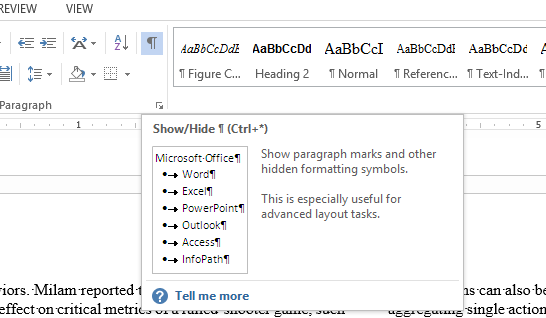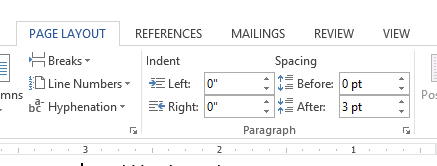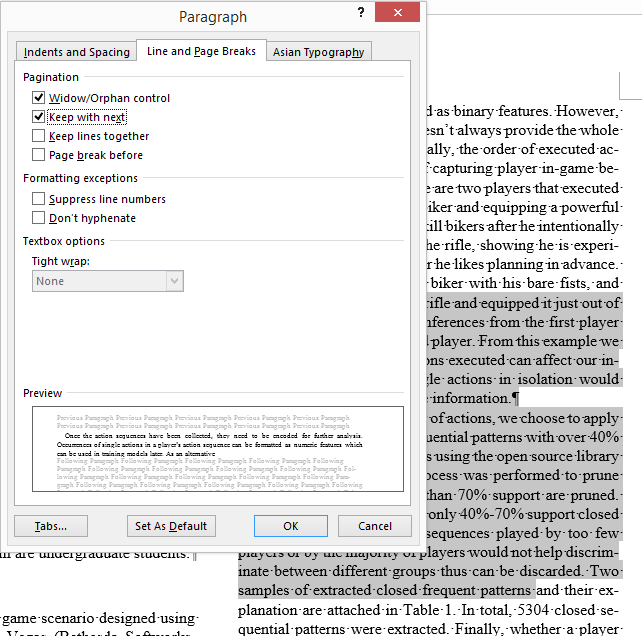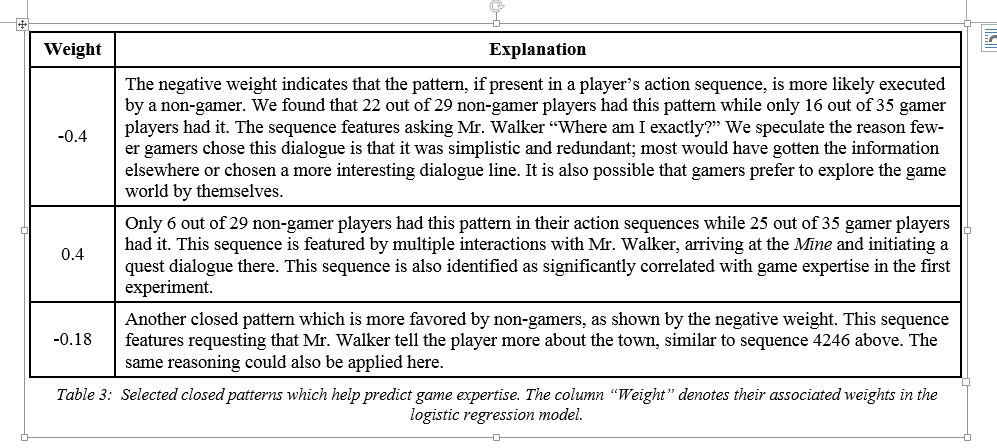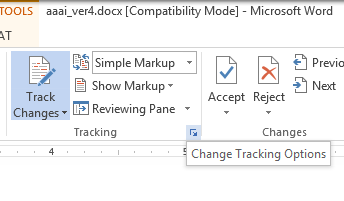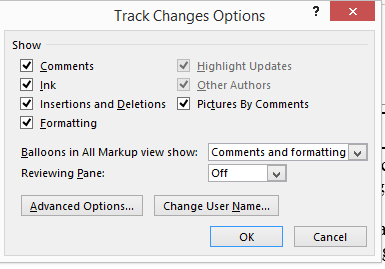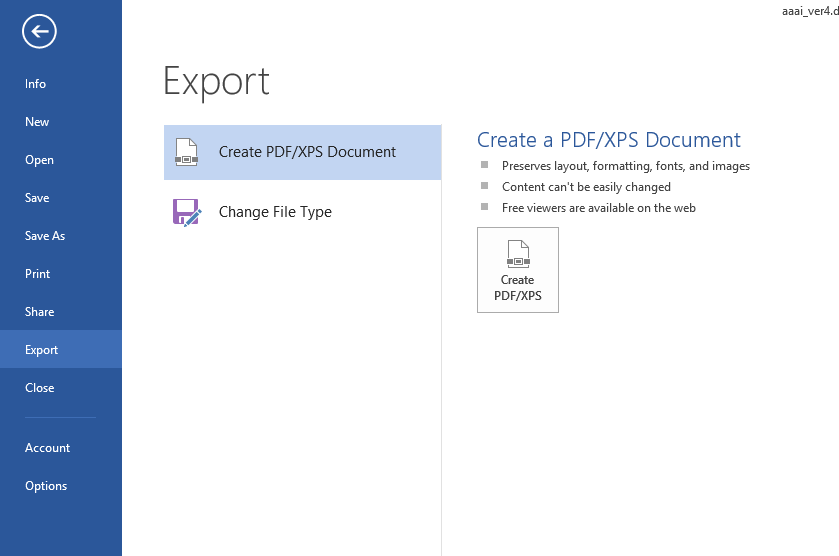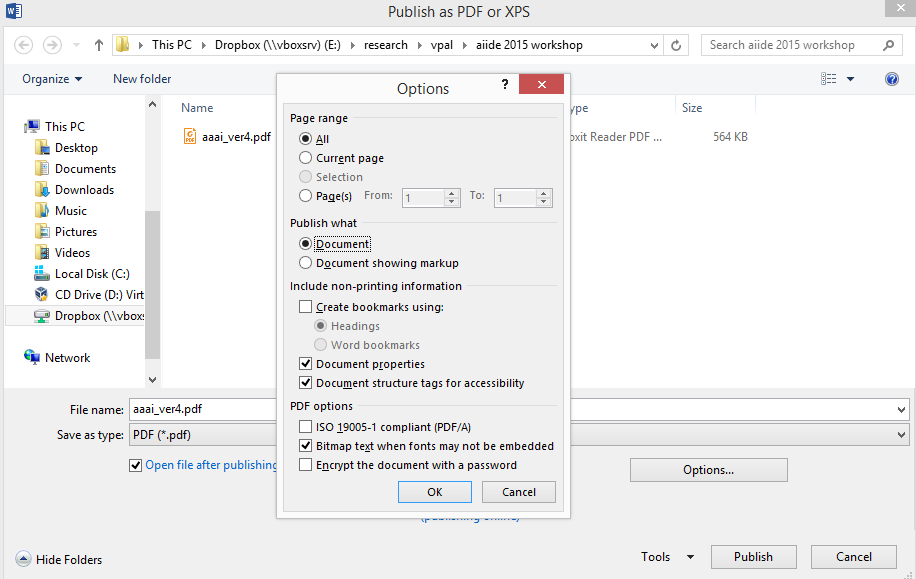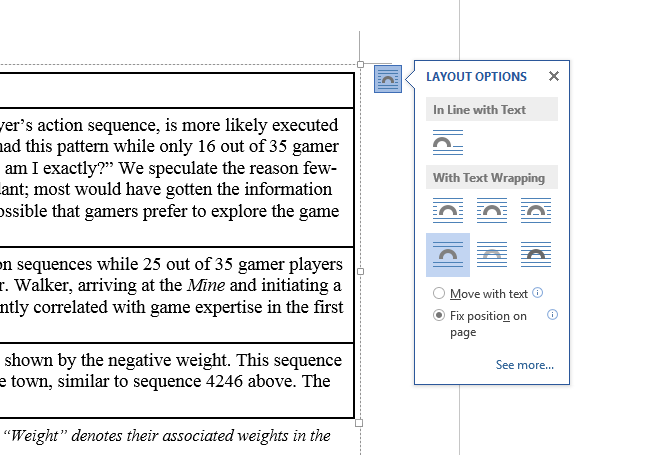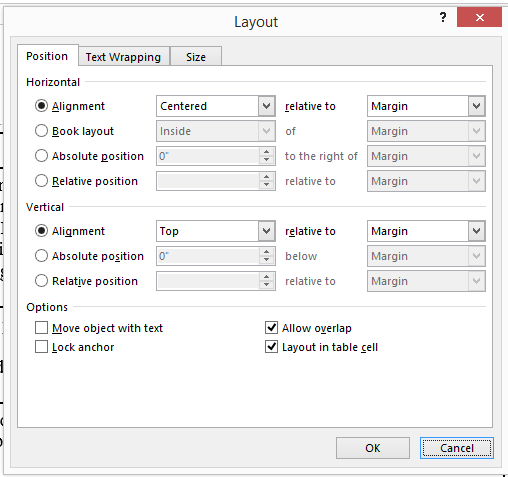Tips again. This time is for Microsoft Word.
1. Ctrl+Shift+8
Show non-printing characters. You can also toggle it on manually in the menu.
2. Pay attention to the extension symbol in ribbon. It contains more options.
Or you can see paragraph settings in Page Layout in ribbon:
3. Sometimes, you will find some paragraphs don’t follow tightly after previous paragraphs. Selection these paragraphs, right click, go to Paragraphs, then Line and Page breaks, and select “Keep with next”.
4. The best way to insert figures as well as captions is to insert as a whole text box. As you can see, when I insert a table, I always put it with caption (if needed) in a text box with border filled with no color:
5. Export word to pdf without markup. First you need to switch to simple markup mode. Second, you need to go to tracking options, then “Advanced options” to set “change lines” to none. This step makes sure some markup on the border of pages will not show up in pdf. Third, go to export menu, in the pop-up window where you choose the location to save the pdf, you should go to “Options” and select “Document” in “Publish what”.
6. Sometimes, you will find the tables or figures in the documents may change their positions in “All Markup” mode. This is because their positioning is not correct. Go to your object’s layout options. Then make sure either horizontal or vertical positioning is relative to Margin instead of other options.
My previous tip posts:
Regex: http://maider.blog.sohu.com/304850962.html